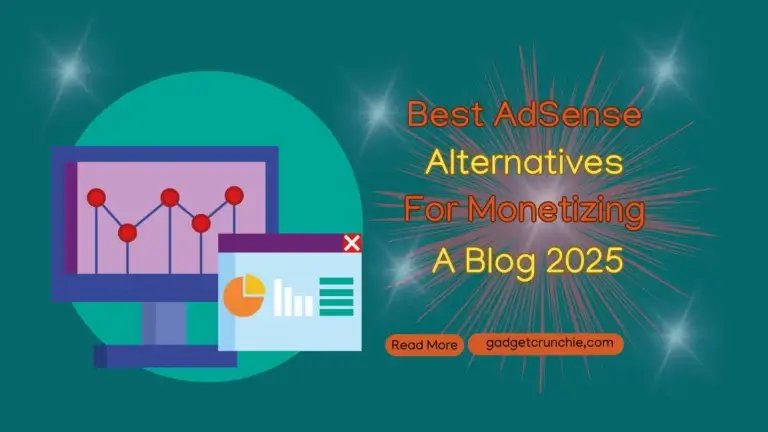How to Google Wallet Set Up and Use for Seamless Payments
In today’s fast-paced digital world, carrying a physical wallet is becoming a thing of the past. With Google Wallet, you can store your payment methods, loyalty cards, tickets, and more in one convenient app, making transactions quicker and easier than ever. Whether you’re new to digital wallets or looking to optimize your Google Wallet experience, this guide will walk you through Google Wallet set up and use for seamless payments.

What is Google Wallet?
Google Wallet is a digital wallet platform developed by Google that allows users to make contactless payments, store loyalty cards, event tickets, boarding passes, and more. It’s designed to simplify your life by replacing your physical wallet with a secure, all-in-one digital solution.
Step-by-Step Guide to Setting Up Google Wallet
1. Download the App
- Android Users: Google Wallet is pre-installed on most Android devices. If not, download it from the Google Play Store.
- iOS Users: Download Google Wallet from the Apple App Store.
2. Sign In to Your Google Account
- Open the app and sign in with your Google account.
- If you don’t have one, create a new account.
3. Add Payment Methods
- Tap on the “Payment” section and select “Add a Payment Method.”
- You can add credit or debit cards by scanning them with your phone’s camera or entering the details manually.
- Follow the prompts to verify your card with your bank.
4. Set Up Security
- Enable biometric authentication (fingerprint or facial recognition) or a PIN for added security.
- This ensures that only you can access and use your Google Wallet.
5. Add Loyalty Cards and Tickets
- Tap on the “Passes” section and select “Add a Pass.”
- You can scan your loyalty cards, event tickets, or boarding passes, or manually enter the details.
- Google Wallet will automatically organize them for easy access.
How to Use Google Wallet for Payments
1. In-Store Payments
- Unlock your phone and open Google Wallet.
- Hold your phone near the contactless payment terminal (look for the NFC symbol).
- Authenticate the payment using your fingerprint, face recognition, or PIN.
- Wait for the confirmation beep or checkmark to complete the transaction.
2. Online Payments
- When shopping online, select Google Wallet as your payment method at checkout.
- Authenticate the payment using your biometrics or PIN.
- Your payment will be processed instantly.
Read more articles related technology to click Here.
3. Peer-to-Peer Payments
- Use Google Wallet to send or receive money from friends and family.
- Link your bank account or debit card to enable this feature.
- Simply enter the recipient’s email or phone number and the amount to send.
Tips for Maximizing Your Google Wallet Experience
1. Organize Your Passes
- Use the “Passes” section to store and organize loyalty cards, tickets, and boarding passes.
- Google Wallet will notify you when a pass is about to expire or when it’s time to use it.
2. Enable Notifications
- Turn on notifications to receive alerts about payment confirmations, loyalty rewards, and upcoming events.
3. Use Google Wallet with Wearables
- Pair Google Wallet with your smartwatch or fitness tracker for even more convenience.
- Make payments or access tickets directly from your wearable device.
Watch the latest video content related technology to click here.
4. Check for Compatibility
- Ensure your device supports NFC (Near Field Communication) for contactless payments.
- Most modern smartphones and wearables are compatible.
5. Explore Integration with Other Google Services
- Google Wallet integrates seamlessly with Gmail, Google Maps, and other Google apps.
- For example, flight details from your Gmail can automatically sync to your Wallet as a boarding pass.

Benefits of Using Google Wallet
1. Convenience
- Consolidates all your payment methods, tickets, and cards into one app.
- No need to carry a physical wallet.
2. Security
- Uses advanced encryption and biometric authentication to protect your data.
- AI-powered fraud detection monitors transactions in real time.
3. Speed
- Contactless payments and instant access to tickets make transactions faster.
4. Global Reach
- Works in over 100 countries, making it ideal for travelers.
5. Eco-Friendly
- Reduces the need for physical cards and tickets, supporting sustainability.
Troubleshooting Common Issues
1. Payment Declined
- Ensure your card is verified and has sufficient funds.
- Check if the merchant accepts contactless payments.
2. Device Not Supported
- Verify that your device supports NFC for contactless payments.
- Update your phone’s software to the latest version.
3. Passes Not Syncing
- Ensure you’re signed in to the correct Google account.
- Check your internet connection and app permissions.
FAQs on Setting Up and Using Google Wallet
Conclusion: Simplify Your Life with Google Wallet
Google Wallet is more than just a payment app—it’s a comprehensive digital wallet that simplifies how you manage money, tickets, and loyalty programs. By following this guide, you can set up and use Google Wallet for seamless, secure, and efficient transactions.
Ready to go wallet-free? Download Google Wallet today and experience the future of digital payments! For more tips and tricks, click here to explore our related articles.