How to Sign Up for LinkedIn: A Simple, Step-by-Step Guide for Beginners
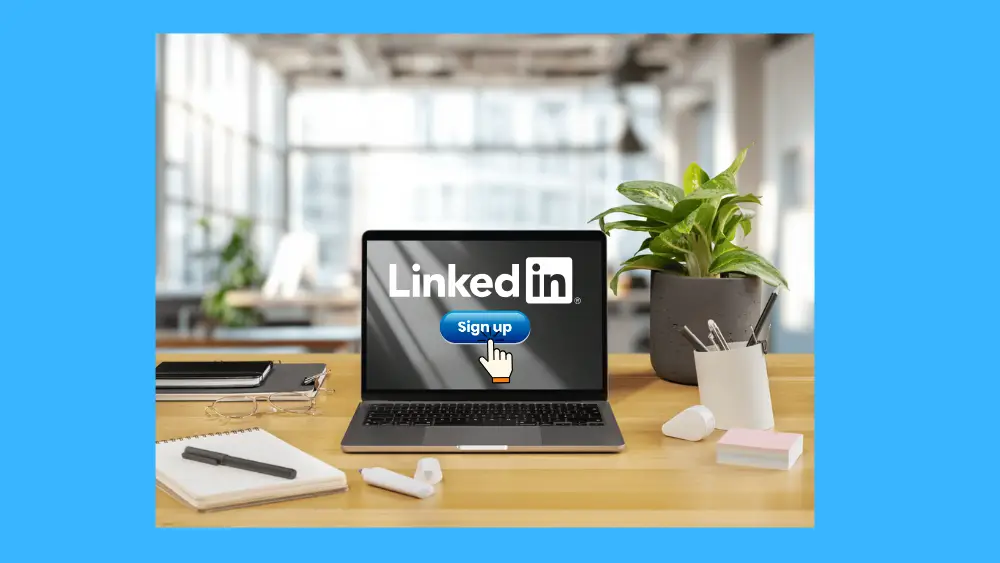
Are you thinking about taking the next step in your career, looking for a new job, or wanting to connect with other professionals in your field? If so, you’ve probably heard of LinkedIn. But if you’ve never used it, the idea of signing up might feel a little intimidating.
Don’t worry! This guide is designed for you. We’ll walk through how to sign up for LinkedIn in simple, easy-to-follow steps. By the end of this post, you’ll have a brand-new account and be ready to start your professional networking journey.
If you want to learn more, check out our complete guide on choosing the Amazfit T-Rex 3 Pro.
Let’s get your career profile online!
What is LinkedIn and Why Should You Join?
Before we dive into the steps, let’s quickly cover the basics. Think of LinkedIn as a professional version of social media platforms like Facebook or Instagram. Instead of sharing holiday photos and memes, people use LinkedIn to:
In short, LinkedIn is the world’s largest professional network. Having a profile makes you visible to recruiters and helps you build your professional brand. It’s an essential tool for anyone in the workforce, from students to seasoned CEOs.
Want a step-by-step walkthrough? Watch my complete video tutorial on Gadget Crunchie
Your Step-by-Step Guide to LinkedIn Registration
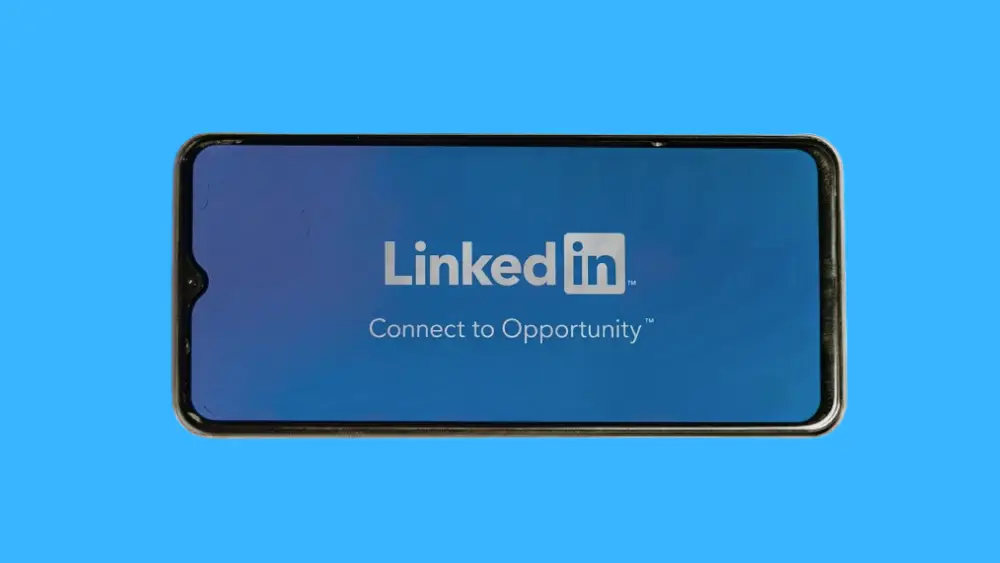
Creating a LinkedIn account is a straightforward process that should only take about 10-15 minutes. We’ll break it down into clear, manageable steps.
Step 1: Go to the LinkedIn Website
First, open the web browser on your computer, phone, or tablet (like Chrome, Safari, or Edge). In the address bar at the top, type in: www.linkedin.com and press Enter.
This will take you to the LinkedIn homepage. It should look something like this:
![Describe: LinkedIn homepage with a sign-up form on the right side]
You’ll see a section on the page that says, “Get started.” This is your starting point.
Step 2: Fill In Your Basic Details
In the “Get started” box, you will see three blank fields. This is where you provide the core information to create your LinkedIn account.
Once you’ve filled in all the fields, click the “Agree & Join” button. By clicking this, you are agreeing to LinkedIn’s User Agreement and Privacy Policy.
Step 3: Provide Your Personal and Professional Info
After clicking “Agree & Join,” LinkedIn will ask you a few more questions to help customize your experience. This helps the platform show you relevant connections and content.
Click “Next” to continue.
Step 4: Select Why You’re Joining LinkedIn
LinkedIn wants to know your primary goal. You might be asked to select one of the following options:
Select the option that best fits your main reason for signing up. Don’t overthink this—you can always change your settings later.
Step 5: Import Your Contacts (Optional)
Next, LinkedIn will ask if you’d like to import your email contacts to see who is already on the platform. This is a quick way to build your initial network.
For beginners, skipping this step is perfectly fine to keep the process simple.
Step 6: Confirm Your Email Address
This is a crucial step! LinkedIn needs to verify that the email address you provided is really yours.
Once you click that button, your account will be officially verified and ready to use! You’ll be redirected back to the LinkedIn website.
Optional (But Helpful) Setup Steps
Congratulations, your account is live! But before you start exploring, LinkedIn will guide you through a few optional setup steps to enhance your profile. I highly recommend completing them.
Add a Profile Photo
A profile with a photo is far more likely to be viewed and trusted. Click “Add photo” to upload one.
- Tip: Use a clear, recent, professional-looking headshot. A plain background and a friendly smile work best.
Connect with Colleagues and Classmates
LinkedIn will now suggest people you may know based on your email, job title, or school. This is a great way to quickly build your network.
- Tip: Start by connecting with people you know and trust, like current and former coworkers and classmates. Click the “Connect” button next to their names.
Subscribe to Job Alerts
If you’re looking for a job, you can set up alerts for specific job titles and locations.
- Tip: Even if you’re not actively looking, it can be useful to see what kinds of opportunities are out there in your field.
You can always click “Skip” on any of these steps if you want to do them later.
Quick Tips to Complete Your Profile After Signing Up
Your LinkedIn sign up is complete, but a full profile is much more powerful. After you finish the initial setup, spend a few more minutes on these key areas:
Frequently Asked Questions (FAQs)
Conclusion: You’re Ready to Connect!
You’ve done it! You now know exactly how to sign up for LinkedIn. You have a verified account and a foundation for a strong professional presence. The entire process is designed to be user-friendly, even for complete beginners.
Remember, your LinkedIn profile is a living document. You can log in at any time to update your experience, share an article, or congratulate a connection on their new job.
Your Call to Action: Don’t Delay! Take 10 minutes right now to go to www.linkedin.com and create your account. Once you’re in, be sure to check out our next guide: “How to Optimize Your LinkedIn Profile for Networking and Jobs” to make your profile truly stand out.
Welcome to the world of professional networking!



